If you use Microsoft Outlook to manage your email, you may, at some point need to find old emails. This can be difficult if you don’t know where to look or what search criteria to use. It may also be a challenge if you regularly delete your emails.
Luckily, you can find old emails in a few different ways in Outlook. This article will show you how to locate old emails in Outlook and Office 365 using several different methods.
Why Can’t I Find My Old Emails in Outlook?
If you’re an Office 365 user, there’s a good chance that you’re using the Outlook desktop app. And if you’re using Outlook, it’s likely that you’re not seeing all of your emails.
This is because the default view for Outlook only shows emails from the past two weeks. To see old mail, you’ll need to change your view settings.
There are several other reasons why you might not be able to find your old emails in Outlook. One possibility is that you’ve accidentally deleted them. To check if this is the case, go to the Deleted Items folder and see if they’re there. If they are, you can move them back to your Inbox.
Another possibility is that you’ve archived your old emails. Outlook automatically archives emails over a certain age, and you can manually archive emails yourself.
To check if your emails have been archived, go to the Archive folder and see if they’re there. If they are, you can move them back to your Inbox.
How to Find Old Emails in the Outlook Email Client
If you’re using Outlook on your Windows computer, you may search for previous emails in the installed version of Microsoft Outlook that is set up to send and receive Office 365 emails.
This method works if you have not already deleted the old mail and data you need to locate.

To locate the emails you need, first, navigate to the “Folder” menu tab and click “New Search Folder”. In modern Outlook versions it is enough to click “Search Folders” and then “New Search Folder…” item.
In the “New Search Folder” window, scroll down to the “Organizing Mail” section and click “Old mail”.

Once you’ve done this, you’ll be able to choose how far back you want to locate data (e.g., two weeks, one month, three months, six months, or a year).
After you make your selection, click “OK”, and the search will begin.
Then, go back to the primary window (that you were on before opening the “New Search Folder” option) to view your results, which will be displayed in a separate folder.
From there, you can drag and drop the email messages into your Inbox (or wherever else you want to store them).
You can also save this search as a custom view that you can use again in the future by clicking the “Save as” button.
As we mentioned, this is not a method for finding email messages that have been deleted permanently. If you want to recover deleted items, you’ll need to learn how to find old deleted emails in Outlook.
How to Retrieve Old Emails From Microsoft Exchange Server
Microsoft Exchange email services is a popular mail server used by businesses. If you’re an Exchange Server user, you may be able to retrieve old emails from the server itself.
To find Outlook old emails this way, the steps are as follows:
- Open Microsoft Outlook and click on the “File” tab.
- Then, select “Account Settings”.
- Next, double-click on your Exchange account to open the “Change Account” window.
- In the “Change Account” window, go to the “More Settings” tab and click on the “Advanced” button. This will open the “Advanced Find” window.
- You can search for old emails by date, sender, recipient, subject, or other criteria.
- Once you’ve found the emails you’re looking for, you can move them to your Inbox (or wherever else you want to store them).
You may also export Exchange mailbox to PST file.
Check the Cache Exchange Mode
The Cache Exchange mode is a feature in Outlook that stores a copy of your Exchange mailbox on your computer. This can be helpful if you want to access your emails offline or if you want to improve performance.
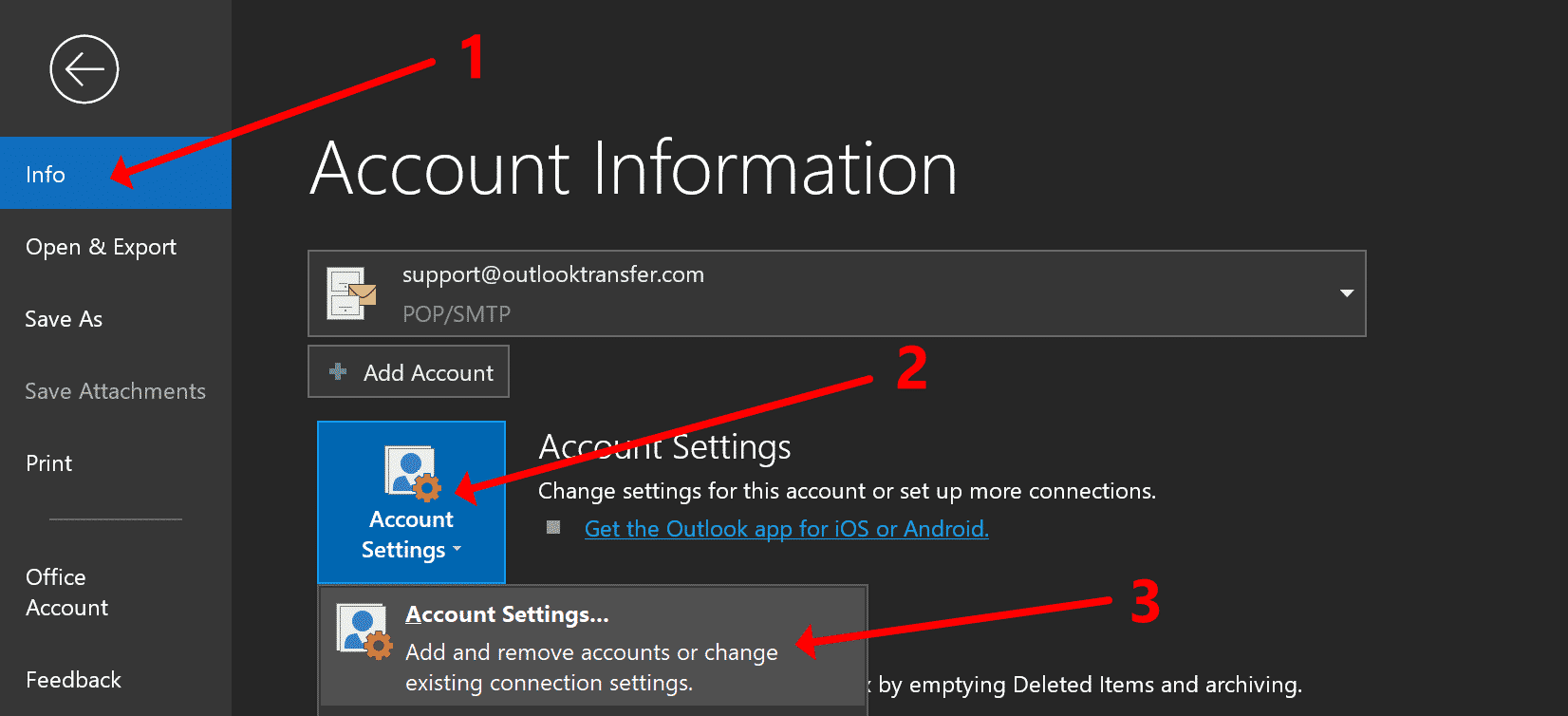
However, the Cache Exchange mode can also prevent you from seeing your most recent emails. To check if this is the case, go to the “File” tab and click on “Account Settings.”
Then, double-click on your Exchange account to open the “Change Account” window or select your account name and click “Change…”

In the “Change Account” window, go to the “Advanced” tab and look for the “Offline Folder File Settings” section.

For Exchange accounts, you can modify the parameters for Cached Exchange Mode, which are only available in that case. Outlook clients on Windows default retain emails on a computer for one year using local storage.
After that, local Outlook client storage is cleared of previous messages. Slide the dial to the right from 1 year to All. Then follow the on-screen instructions to finish configuring and rebooting Outlook, after which the changes should take effect.
After that, your old emails should not be deleted from your computer for three or twelve months.
How to Retrieve Old Emails in Outlook Web Client
If you use the Outlook web app with Office 365, you can find your old email messages in a few ways.
Since some of your old mail will automatically be archived, it is best to start by checking the “Archive” folder. To do this, click on the gear icon in the upper-right corner and select “Mail.”
Then, click on “Options” and select “See All Options.” Next, go to the “Mail” section and click on “Auto Archive Settings.”
From there, you can change how often you want Outlook to automatically archive your emails.
You can also manually archive your emails by selecting the emails you want to archive and clicking on the “Archive” button.
If they aren’t in the “Archive” folder, there is a chance that you deleted them. It is best to check the “Deleted Items” folder next.
If you deleted them and they are in this folder, you can select the emails and click on the “Recover Selected Items” button.
You can also find old emails by searching for them. To do this, click on the search bar and enter what you are looking for.
Change Retention Policies
Retention policies are used to determine how long emails should be kept before they are deleted.
You can change the retention policy if you want to keep your old mail longer.

First, open the Exchange Control Panel by going to “Compliance management.”
Then, click on “Retention Policies.” From there, you can create a new retention policy or edit an existing one.
To configure the new policy, select the “Do not delete items until they are older than” option and enter the number of days you want to keep emails.
You can also choose to have emails deleted after a certain number of days or weeks. Or learn how to stop Outlook from deleting emails in our previous blog post.
Once you have made your changes, click on the “Save” button.
Recovering Old Emails From a Backup
If you made a backup of your Office 365 data before the emails were deleted, you can use that backup to recover your old emails.
To do this, open the “File” tab and click on “Open & Export.”
Then, click on “Import/Export.”
In the next window, select the “Import from another program or file” option and click on the “Next” button.
Then, select the “Outlook Data File (.pst)” option and click on the “Next” button.
In the next window, select the backup file you want to use and click on the “Open” button.
Then, select the mailbox you want to import from the backup file and click on the “Finish” button.
You could also perform a Kernel Office 365 backup. To do this, download and install the Kernel Office 365 Backup & Restore tool.
Once installed, open the tool and select the “Backup” option.
In the next window, select the mailbox you want to backup and click on the “Add” button.
Then, select the location you want to save the backup file to and click on the “OK” button.

Choose “List all mailboxes” to back up all the mailboxes in your Office 365 account.
Use the desired filters to filter the mailbox items according to your needs and click through the guided process
The backup process will now start. Once it is finished, you will have a PST file that you can use to recover your old emails.
Conclusion
There are a few different ways you can find old emails in Office 365. Chances are, your old mail is either archived or recently deleted.
However, if you can’t find your old emails, you can try changing the retention policy or recovering them from a backup.
Frequently Asked Questions
Does Outlook delete old emails?
Whether Office 365 deletes old mail or not depends on how you have Outlook configured. By default, Outlook does not delete old emails, but it does have an option to archive emails automatically after a certain period.If you have this option enabled, your old emails will be moved to an archive folder and no longer appear in your inbox. You can still access them if you need to, but they will no longer clutter up your inbox. Ultimately, whether or not Outlook deletes old emails is up to you.
How long does Outlook keep emails?
This depends on how you have Outlook configured. By default, Outlook does not delete old emails, but it does have an option to archive emails automatically after a certain period.If this option is enabled, your old emails will be moved to an archive folder and no longer appear in your inbox. You can select any time frame for the emails to be archived.
How do I find old emails in Outlook by date?
To find old emails in Outlook by date, open the “Search” tab and click on the “Advanced Search” option. Then, select the mailbox you want to search in and enter the date range you want to search for. Click on the “Search” button, and all the emails from that date range will appear. You can then scroll through the results and find the email you’re looking for.
How do I get Outlook to show all my emails?
If you’re not seeing all of your emails in Outlook, it’s likely because they’re being filtered somehow. To fix this, open the “View” tab and click on the “Show as Conversations” option. This will show all of your emails in a list, regardless of whether or not they’re part of a conversation.If you’re still not seeing all of your emails, a filter may be hiding them. To fix this, open the “View” tab and click on the “Change View” option. Then, select the “All Messages” option from the list of available views. This will show all your emails, even those hidden by a filter.
How useful was this post?
Click on a star to rate it!
Average rating 4.8 / 5. Vote count: 56
No votes so far! Be the first to rate this post.
As you found this post useful...
Follow us on social media!
We are sorry that this post was not useful for you!
Let us improve this post!
Tell us how we can improve this post?